you need to have Hibernate enabled on your laptop. If your laptop doesn’t support it, it may be very very old. Give yourself and everybody else a favor and buy a new one.
2. Click on the Start button on your taskbar and click on the Control Panel icon.
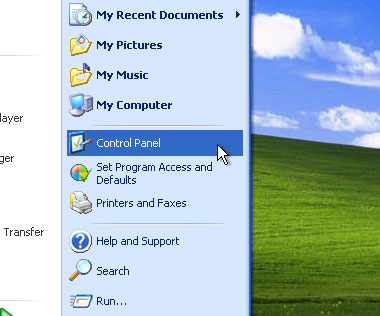 3. Look for the Power Options icon and open it.
3. Look for the Power Options icon and open it.
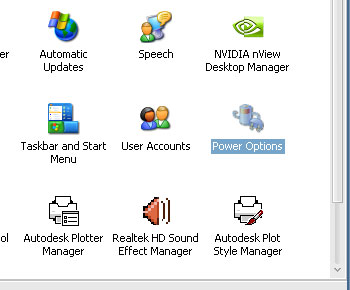 4. On the Power Options Properties window, click on the Alarms tab, here you should see two alarm actions. Low battery alarm and Critical battery alarm. Make sure both options are checked.
4. On the Power Options Properties window, click on the Alarms tab, here you should see two alarm actions. Low battery alarm and Critical battery alarm. Make sure both options are checked.
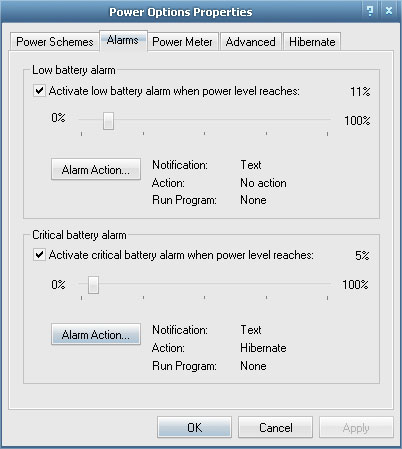 5. Take note that you can change the values of the Low battery alarm and Critical battery alarm. For the Critical battery alarm don’t set it below 5% it may not be enough battery power for the hibernate process to complete.
6. Now click on the Alarm Action button under the Critical battery alarm option. You should see this window.
5. Take note that you can change the values of the Low battery alarm and Critical battery alarm. For the Critical battery alarm don’t set it below 5% it may not be enough battery power for the hibernate process to complete.
6. Now click on the Alarm Action button under the Critical battery alarm option. You should see this window.
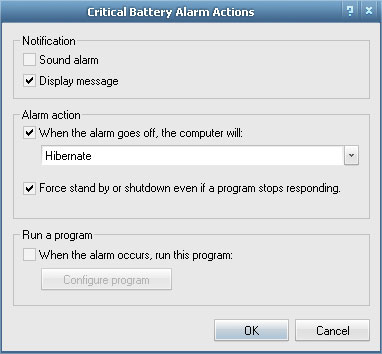 7. Check the following options: Display message, Alarm action and Force stand by… Under the Alarm Action make sure that Hibernate is chosen. Click OK and your laptop should hibernate automatically when you have only 5% of battery power left.
This should come in handy when you leave your power supply somewhere else by accident or just too lazy to plug-in your laptop. Happy hibernating. ^_^
]]>
7. Check the following options: Display message, Alarm action and Force stand by… Under the Alarm Action make sure that Hibernate is chosen. Click OK and your laptop should hibernate automatically when you have only 5% of battery power left.
This should come in handy when you leave your power supply somewhere else by accident or just too lazy to plug-in your laptop. Happy hibernating. ^_^
]]>