Log Off, then click on the Switch User button.
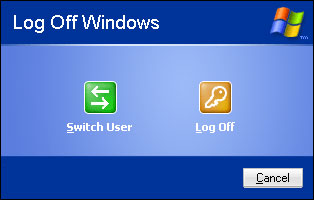 Now that is if you have fast switching enabled (which is by the way enabled by default). Now what if when you click the Log Off button and instead of seeing the option above you see this.
Now that is if you have fast switching enabled (which is by the way enabled by default). Now what if when you click the Log Off button and instead of seeing the option above you see this.
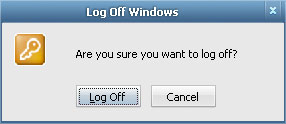 Click Log Off and you lose all your work, not a very good idea. This also means one thing. Fast user switching has been disabled. A program can disable it or somebody with administrative rights has disabled it, but regardless of reason you need to enable it so that you don’t have to close all your applications just to open another profile.
To enable fast user switching:
1. Open the Windows Control Panel.
2. Look for an icon named User Accounts and open the application.
Click Log Off and you lose all your work, not a very good idea. This also means one thing. Fast user switching has been disabled. A program can disable it or somebody with administrative rights has disabled it, but regardless of reason you need to enable it so that you don’t have to close all your applications just to open another profile.
To enable fast user switching:
1. Open the Windows Control Panel.
2. Look for an icon named User Accounts and open the application.
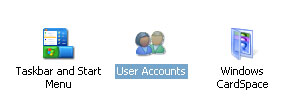 3. On the User Accounts window click on the Change the way users log on or off link.
3. On the User Accounts window click on the Change the way users log on or off link.
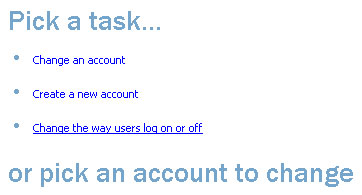 4. On the next window make sure both of these options are checked. Use the Welcome screen and Use Fast User Switching.
4. On the next window make sure both of these options are checked. Use the Welcome screen and Use Fast User Switching.
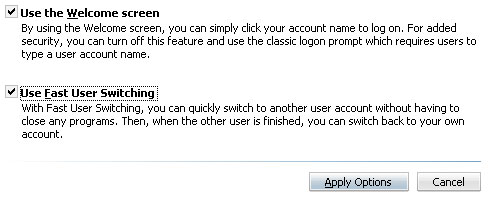 5. Click apply and you are done. When you click on the Log Off button again you should see the Switch User button.
Oh and a tip, by using shortcut keys you can instantaneously switch to the Welcome screen. To do this press the Window key and the letter L simultaneously (make sure that you press the window key first).
5. Click apply and you are done. When you click on the Log Off button again you should see the Switch User button.
Oh and a tip, by using shortcut keys you can instantaneously switch to the Welcome screen. To do this press the Window key and the letter L simultaneously (make sure that you press the window key first).
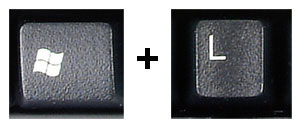 Almost immediately you will be switched to the Welcome screen. One last note, if you are a bit short on memory (say your system only has 512 MB which kinda sucks), switching back and forth between profiles may take a long time. Even if it were me though, I’d rather switch slow than have to start all over again after I log off my profile. ^_^
]]>
Almost immediately you will be switched to the Welcome screen. One last note, if you are a bit short on memory (say your system only has 512 MB which kinda sucks), switching back and forth between profiles may take a long time. Even if it were me though, I’d rather switch slow than have to start all over again after I log off my profile. ^_^
]]>