 Click Start and run gpedit.msc.
Click Start and run gpedit.msc.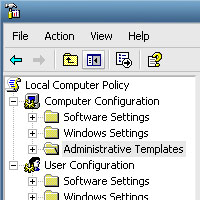 This will open up the Windows Group Policy. Under the Computer Configuration branch look for the Administrative Template folder and expand the tree.
This will open up the Windows Group Policy. Under the Computer Configuration branch look for the Administrative Template folder and expand the tree.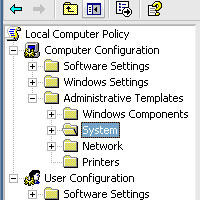 Now click on the System folder.
Now click on the System folder.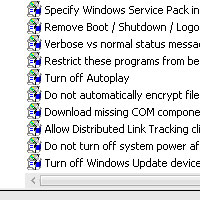 Look for the Turn off Autoplay setting on the right window pane.
Look for the Turn off Autoplay setting on the right window pane. Open the Turn off Autoplay setting and set it as enabled. Make sure autoplay is enabled on all drives (there’s a drop down in the window).
Open the Turn off Autoplay setting and set it as enabled. Make sure autoplay is enabled on all drives (there’s a drop down in the window).]]>